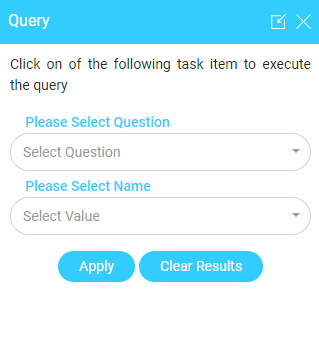Getting Started:
Use City GIS Chhatrapati Sambhajinagar - Citizen Portal on your computer, phone, or tablet, to explore and find more about
Chhatrapati Sambhajinagar your Smart City. Here's a guide to get you started using City GIS Chhatrapati Sambhajinagar citizen Portal
Note: Icons of all the functionalities are available on the menu bar at the top of the portal.
Layers
A group layer is collection of all features /facilities that fall within a category. You can select layer to
view its related data to find out location(s) and information of particular features/facilities.
1. Click layers from top menu bar of citizen portal.
2. On the widget you can view and expand all the group layer categories listed
3. By clicking the drop down icon associated with each group layer you can view all selected
feature layers or you can hide the grouped layers.
4. Mark the checkbox to individual feature layer for you wants to view on the map. All the features
of the selected layer get populated on the map area.
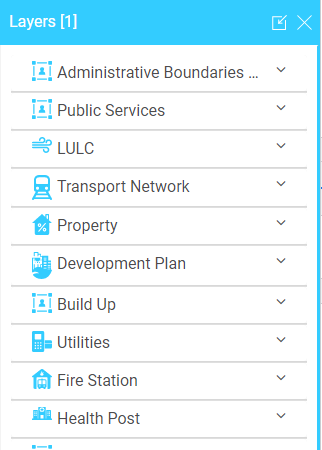
Tools
You can get the drawing and measurement tools from the Tools available in top panel. Click on Tool on top panel of citizen portal you will get the
Drawing Tool:
1. Select the type of draw mode you want to use from the Drawing tool. For example, when you
click on the Line string button, the tool activates the line geometry.
2. Move the mouse pointer over the map and click to add graphic/geometry on the map.
3. You can now view the graphic/geometry on the map, and also print this.
4. You can clear ,undo and Redo from option available
Note: Some graphics may require more than one click or a click and drag.
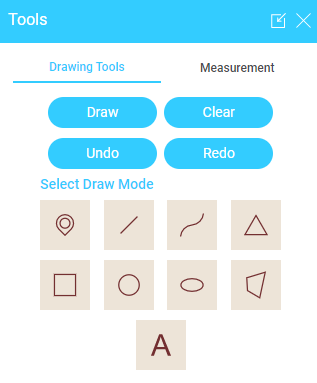
5. Click Measurement from the tools option
6. Choose Measure Type (Line, Polygon, Point), and Measurement Unit.
7. Click on your map at the starting point. Move your cursor to your end point, or next point,
repeating until you are done. Double click to finish. In case of location, click on a point to view
the coordinates of the location.
8. When done, the measurement result is available on the widget and Map.
9. You can also print the maps
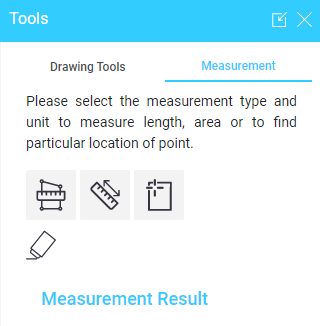
Query
Queries helps you identify and focus on a set of pre-defined features and find relevant information
regarding the inquiry, such as find ward by corporate name, find school by name, and find hospital by name
1. Click on query from top menu bar of citizen portal.
2. Select question for you want to query from drop down list
3. Select value from drop down list.
4. After clicking apply, the result will display on the map.
5. You can navigate to queried features by clicking get direction tab.
6. You can also view the other information of features by clicking the view other information.
7. By clicking clear result you can clear the results.